Mobile Access Management supports updating the following firmware:
Cambrionix Firmware for Datamation Products
- The supported file format for Cambrionix firmware is
.enfir. - As of March 2025, Imprivata supports the Datamation firmware version 1.89.3.
Bretford Firmware
Currently there are two base models of Bretford hubs, each with different firmware versions that are only compatible with that particular hub.
PowerSync Pro Gen 2.5 model
- The supported file format is
.bfw - As of March 2025, Imprivata supports Gen 2.5 firmware version 1.1.
NOTE: The versioning starts at 1.0.4 (as of August 2024) which is different than the older models (see below).
PowerSync Pro Gen 2.0 models
- The supported file format is
.bfw. - Obtain the latest firmware from Bretford.
- As of March 2025, Imprivata supports Gen 2 firmware version 2.2.16.
- When updating a Bretford hub from firmware 2.2.4 or earlier to any later version, the hubs must have no devices attached.
- When updating the firmware from 2.2.14 to 2.2.15 or later, the hub can have attached devices.
How to Identify the Bretford Generation
Identify the Bretford generation by one of the following methods:
- By the firmware version:
- The latest for PowerSync Pro Gen 2.5 is 1.1.
- The latest for PowerSync Pro Gen 2.0 is 2.2.16.
- By logo plate:
- PowerSync Pro Gen 2.5 features a red Imprivata logo
- PowerSync Pro Gen 2.0 features a red and black Imprivata logo
- The PowerSync Pro Gen 2.5 has a debug port (mini USB) on the underside; PowerSync Pro Gen 2.0 does not.
Obtaining the Firmware
The Smart Hub firmware for Bretford and Datamation is available for download from the Imprivata Customer Experience Center.
To obtain the Smart Hub firmware:
- Log in to the Imprivata Customer Experience Center.
- From the Product Downloads menu, select GroundControl. From the GroundControl Downloads menu, select GroundControl.
- In the Downloads section, click either the Bretford Firmware or Datamation Firmware link to download the firmware.
Updating the Firmware
To update the firmware on your Smart Hub, upload the downloaded firmware package or select a firmware version already in your assets. Then update the selected Smart Hub.
To update the firmware:
- In the Launchpad Actions menu, select Update <vendor> Firmware.
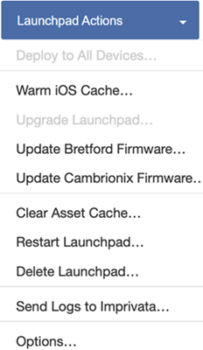
- In the Update Firmware dialog, either upload a firmware package, or select a firmware version already in your assets.
- To upload a firmware package, click Upload New and select the appropriate file location.
- To select an existing firmware version, select it from the firmware version list.
- Click Update. The Launchpad Details page displays the status of the firmware update.

