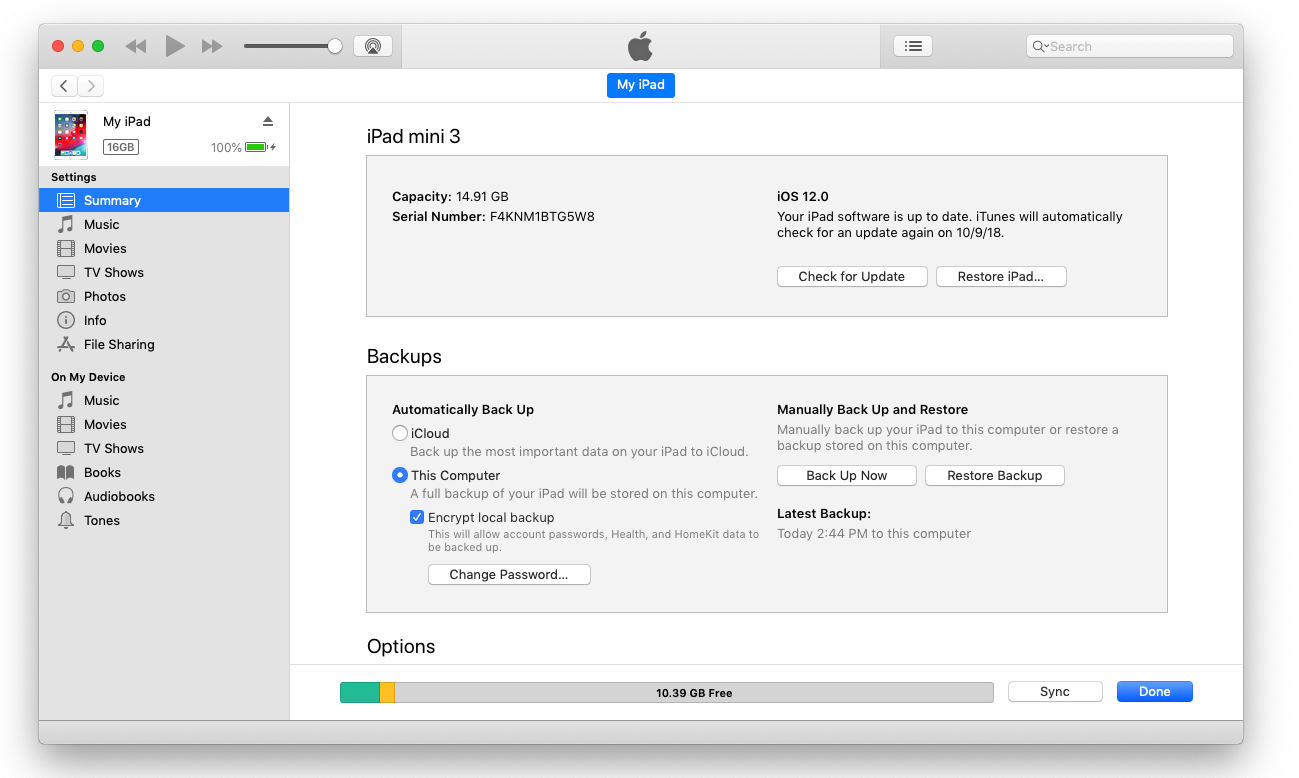iOS Backup files include device settings from the Settings app, home and lock screen images, icon arrangement and app content and settings. Backups do not contain apps or iTunes media.
Imprivata Mobile Access Management allows you to restore a single backup to many devices and we support encrypted and non-encrypted backups. In this way, you can control settings that aren’t available to MDM. For example, using a backup you can set the following:
⚠️ Imprivata does not recommend this feature with iOS 13 and DEP devices. iOS 13 introduced changes that made it difficult to use backups while keeping the device on WiFi. iOS 13.4 further changes the Restore from Backup process to display a dialog that inhibits automation.
⚠️ Imprivata Mobile Access Management no longer supports restore from backup on iOS 14 DEP devices.
| Feature | Can be restored | Notes |
|---|---|---|
| Airplane Mode | ||
| WiFi | Useful if Airplane mode is on | |
| Bluetooth | May require similar devices for master & clone | |
| Cellular Cellular Data | ||
| Notifications AMBER Alerts | ||
| Notifications Emergency Alerts | ||
| Notifications Public Safety Alerts | ||
| Sounds Vibrate on Ring | ||
| Sounds Vibrate on Silent | ||
| Sounds Ringer and Alerts Sound Level | ||
| Sounds Change with Buttons | ||
| Sounds Keyboard Clicks | ||
| Do Not Disturb Do Not Disturb | ||
| Do Not Disturb Scheduled | ||
| Do Not Disturb Activate | ||
| General Software Update Automatic Updates | ||
| General Handoff | ||
| General Background App Refresh | ||
| General Date & Time 24-Hour Time | ||
| General Keyboards Enable Dictation | ||
| Display & Brightness Auto-Lock | ||
| Battery Low Power Mode | ||
| Privacy Location Services | ||
| Passwords & Accounts AutoFill Passwords | ||
| Apple ID (iTunes Store) | GroundControl's "Backup Scrubbing" must be disabled | |
| Apple ID Password | Apple ID Passwords are never preserved | |
| Restrictions Passcode | ||
| Battery Percentage on/off | ||
| Text Size | ||
| Raise to Wake | ||
| Enterprise App Trust | Useful if you don't have MDM | |
| Accessibility: Large Text, Reduce Motion, Assistive Touch | ||
| Add/Set Keyboards | ||
| Text Replacements | ||
| Contacts | Contact list is preserved from master to slave | |
| Apps | Apps are not stored in backups | |
| iOS Version | iOS versions are not stored in backups |
Some settings are never preserved within backups.
- You can not save a device passcode
- You can not grant permissions for camera or microphone for specific apps
When creating your master backup, remember that any settings will be duplicated to all your devices. Try to avoid adding an Apple ID on the master. Also Imprivata recommends starting with an erased device each time, to be sure you don’t have any undesired settings.
Mobile Access Management helps you by automatically “scrubbing” the backup to remove Apple ID, MDM, saved WiFi networks, and supervision. Mobile Access Management also “depersonalizes” the backup so that a common backup may be used across any iOS device type, and nearly any iOS version.
Follow the instructions below to create your back up, compress it and upload it to MAM.
Step 4: Compress the Backup for use with MAM
The backup folder is named with the device’s UDID. You can sort by date and time and find the most recent folder.
Compress these backups files before they can be uploaded to MAM.
- Open the folder in order to display the list of folders within
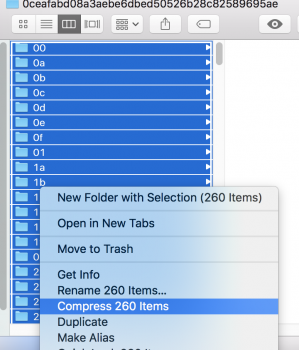
- Select all files and folder inside the folder as shown in the image above.
Important: Do not select the backup folder itself, only the files and folders contained within. - On Windows, right-click and send to Compressed (zipped) folder. On Mac, control-click and select Compress.
- A zip file will be created, e.g. “Archive.zip”.
- Rename the zip file as desired. You may keep the .ZIP extension, or rename it to the traditional .iosdevicebackup.
- Move the file to another location, such as your Desktop.
The backup is now ready to be uploaded to MAM.
You’re done! You should now quit iTunes (or Configurator), upload your backup to MAM and test the restore.
TIP: Test on a different device from your master. The mastering process may require a few more trips to the master device to tweak your settings, and the process will be easier if you keep your master around.