Scheduled Workflows allow you to run Workflows on an ad-hoc basis, or on a daily, weekly and monthly cadence to connected devices.
This is useful if you want to schedule iOS updates, a process that reboots devices on a regular basis to fix minor issues, and much more.
Considerations
Some things to consider:
- Scheduled rules do not queue up if a device is in the middle of a deployment.
- Deployments may be staggered across Launchpads to avoid deploying to all devices at once.
- Not supported for Over the Air (OTA) Workflows; only connected devices are eligible.
Configure an Automation Rule
To configure an Automation rule:
- Navigate to the Automation tab then click New Rule.
- In the Rule Name box, type a descriptive schedule name.
- In the Optional Description box, type any notes.
- Click Set a new schedule.
- Using the On this date and At this time controls, set the date when your schedule should begin and the time.
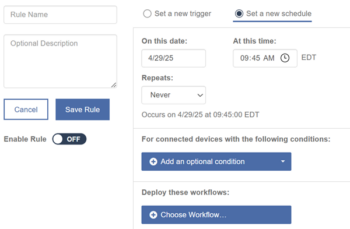
- Specify how often the schedule repeats: Never, Daily, Weekly, or Monthly.

- Scheduled Workflows support additional conditions. For example, you can set a schedule to only upgrade devices on a specific version of iOS.
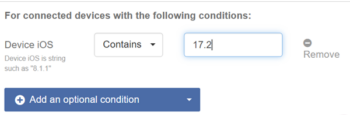
- Choose your Workflows and click Save.
- Click Enable Rule to set up your schedule.

